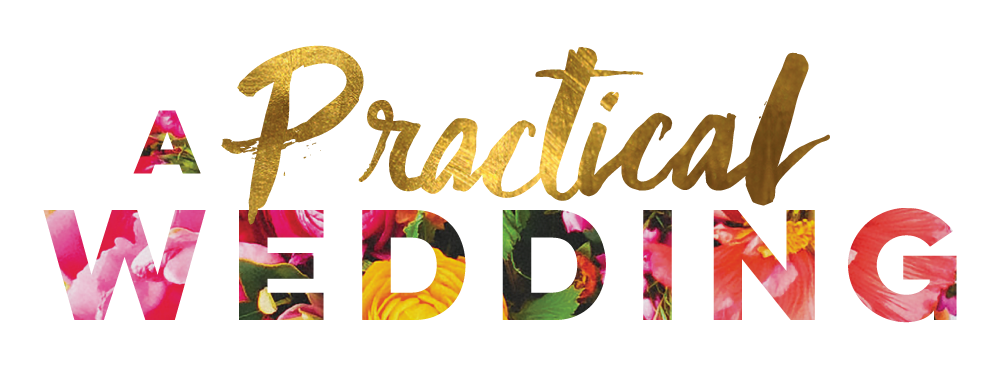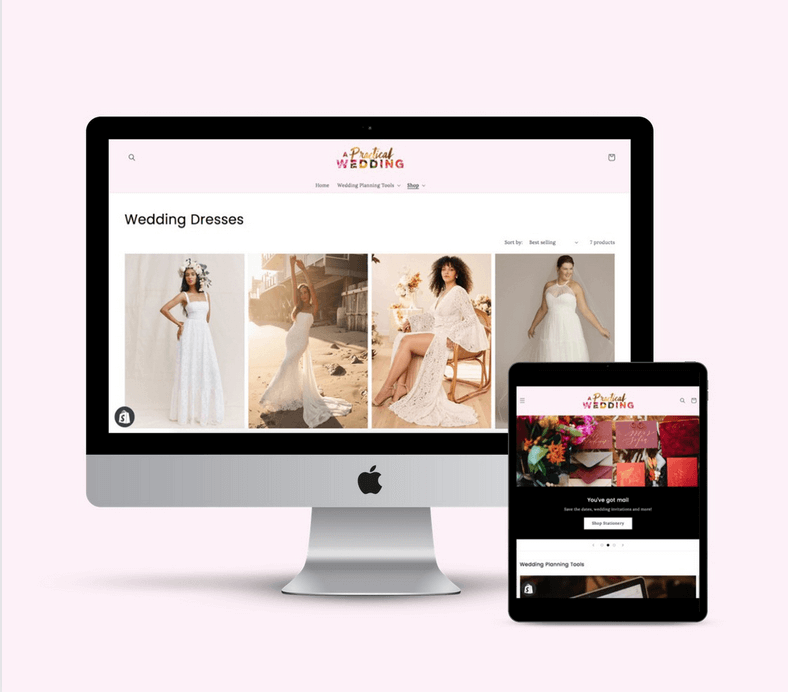This year, I decided I needed a new website. Well, two of them really. I needed to retool my professional site (and ok, fine, I actually ended up rebuilding it from scratch in one weekend). Plus I needed to build a brand new website for Practical Business School. And this time around, I wanted to get serious. I wanted my sites to look like I’d poured a bunch of time and money into them, without, you know, pouring a bunch of time and money into them. I wanted them to look custom, and really expensive. But, for like… free. My price point was close to free.
Like so many of you, the pandemic made me take a long hard look at my career and my life. And because I work best in motion, I decided to figure out what I wanted out of my career by building websites. I’ve decided that building a website is the path to figuring out what story you want to tell about yourself or your business… it might just be better than fifty hours of coaching.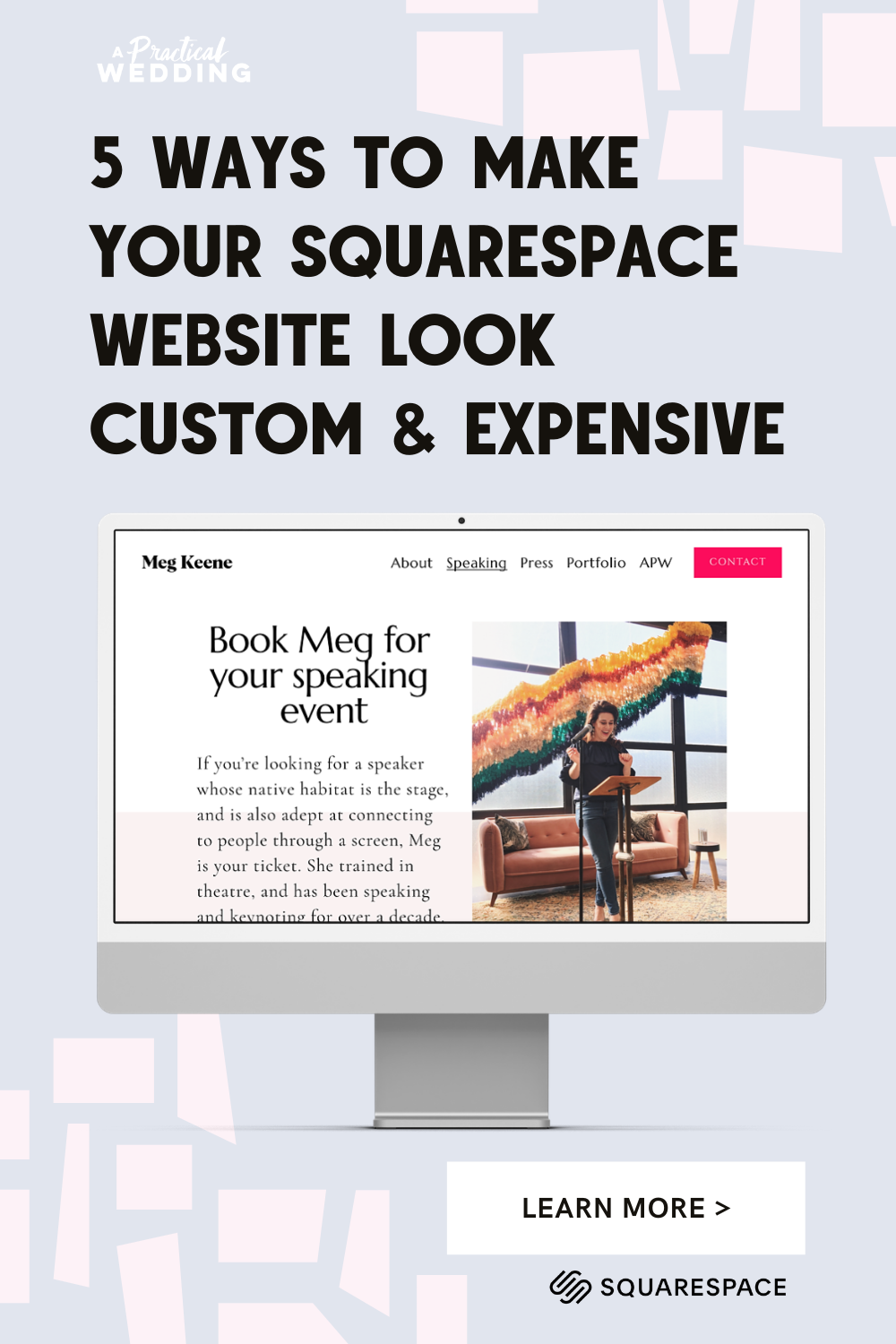
This time last year, we were at the beginning of the Pandemic, weddings had all but stopped, and I showed up here to write about re-launching my own website (MegKeene.com), as I tried to figure out how I wanted to pivot my career as we all found ourselves stuck at home. I dug in, I got messy. I threw ideas out there. I launched a brand new website, and took on a bunch of coaching clients, I ran an amazing Summer Session for ambitious women. And then as the awful whirlwind of Fall 2020 hit, I took a break to figure out what I wanted to do next.
Cue 2021. In January, I decided it was time to get serious and build a new business from the ground up. But this time do it properly. I had a really successful quick launch with Practical Business School’s Summer Session last year, but I wanted to back up and take the time to build the thing properly and thoughtfully.
That meant that I need to re-re-launch MegKeene.com, so that I could position myself as an experienced entrepreneur and teacher. I knew that I wanted to provide free e-books, and grow my email list. (In fact, if you haven’t joined my email list, you totally should—I spill so much knowledge there). I also wanted to build a website for Practical Business School, which I’d been trying to jam into the MegKeene.com umbrella, with sort of confusing results. I knew they needed separate, but equally amazing internet landing places. (The new PracticalBusinessSchool.com exists, it’s beautiful, and it’s not live quite yet. You get to see sneak peeks in this post, and it will be launching soon along with our first community program for ambitious women… and yup, get on that email list if you want to hear all about it.)
But this time, I wanted more. I wanted sites that looked professionally designed, and like I had dumped a bunch of money into them—I didn’t want boilerplate, I was ready for custom. In my research phase (which is always long and lovely), I fell hard for Sophia Amoruso’s site, but I knew I didn’t have the time or money for the team she had used. But that wasn’t going to stop me. I wanted my sites to look that professional. I just needed to figure out how. And I mean I needed it. I thought about it all the time, day and night. So after going to the bottom of Google researching my options, I figured out some tips and tricks that allowed me to build a site with Squarespace, and just enough tweaks that it looks fully custom. All while spending next to nothing (cha-ching). In fact, I’m so proud of the websites I have put together that I am slightly angry I didn’t figure out all of these tricks earlier. So I’m doing what I always do, which is sharing my hard-earned secrets.
But first, before I give you any new tricks, I want to make sure you have all the resources you need to build a new website all in one place.
- We have a free ebook about building websites on Squarespace that you can get right here.
- I’ve done a roundup of what each page of your portfolio website should contain, with all the smart tips I’ve gotten from expensive brand strategists.
- I’ve outlined how to choose a color palette, and then use it to customize your Squarespace website.
- I have a full tutorial on picking custom fonts and installing those on your Squarespace site (and I promise, it’s much easier than it sounds).
- And reaching way back into the archives, here is one of my favorite posts on how to brag about yourself online.
Today, I’m here to teach you how to build a website on Squarespace, that looks expensive, custom-designed, and like you know all sorts of fancy code… with almost no cash or technical knowledge on hand.
Pro-Tip: As you’re putting together plans for your new website, find a few similar websites that you really admire. Nope, you won’t be copying what they’ve done. Yes, you will be looking to them for inspiration… and when you’ve built something, do a 1:1 comp to see if your site seems as impactful, or if there are tweaks that would improve it.
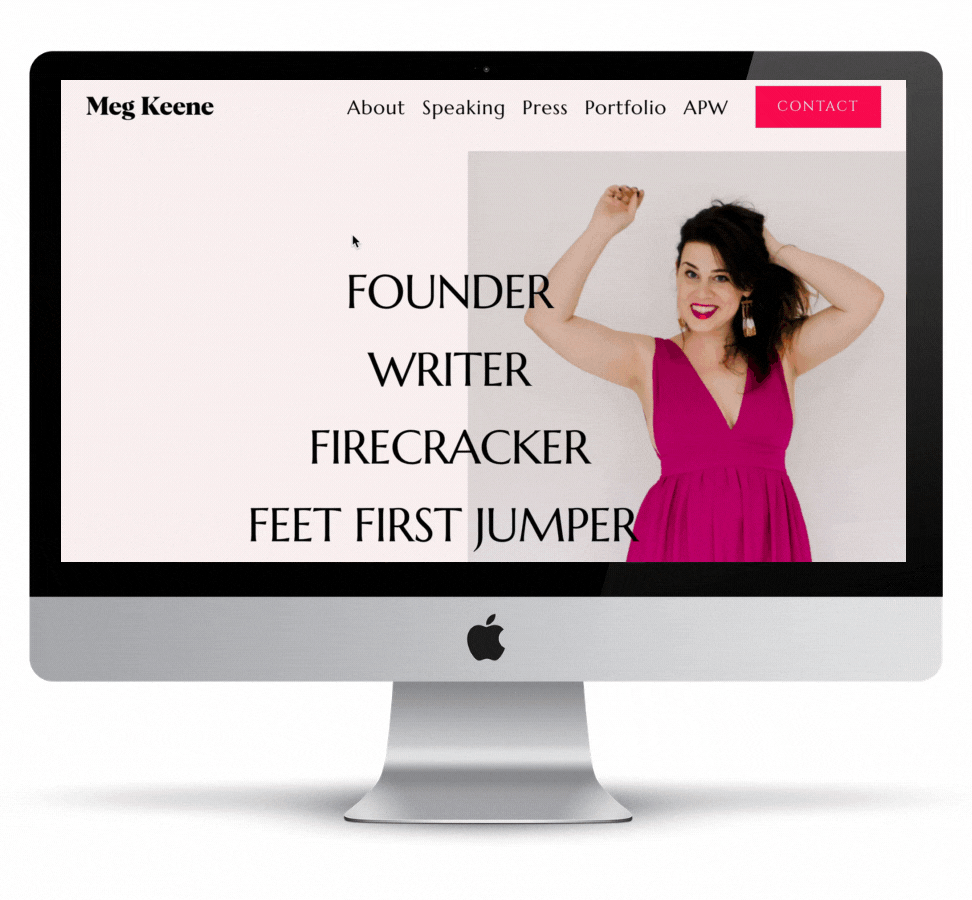
Buy Custom Designs
When I decided to re-launch MegKeene.com with my brand new mailing list (and yes, I’m a broken record… you should join it), and create the site for Practical Business School, I knew I wanted something beyond my personal design abilities in Squarespace. I know how to use all of Squarespace’s built-in tools to make a great-looking site, but I’d hit my design limits. I would (and this is not a joke) open up other people’s sites that I knew were built on Squarespace, and stare at them with heart eyes, wondering how they made them look so fancy. (I spent quite a bit of time staring longingly at my friend Victoria’s site, she’s a designer and boy does it show on her website).
So, finally, I decided I needed to do something about it. But time and money were tight (see: pandemic), so hiring a designer wasn’t in the cards for me. So I went down a Google rabbit hole and quickly realized that you can buy designs for Squarespace. As in someone else, who knows more than I do about coding and design, has already created the thing I need, and was ready to sell it to me. I bought mine without knowing what exactly I was buying, and now that I’ve unboxed it (so to speak), I can tell you what’s inside.
Usually, a Squarespace design doesn’t involve any fancy coding (which, honestly, is one of the best parts). With this ‘premium website-in-a-bag’ style offering, a graphic designer has created layouts and design elements that work well on one of Squarespace’s templates. A good design package will come with instructions that walk you through how to modify the designs they give you to fit your site. A really good design package will deliver and install a fully designed site to your Squarespace account, with a full set of instructions on how to tweak it and make it yours. I used designs from Go Live HQ (which I strongly recommend), Ghost Plugins also has good designs, and there are even cheaper design options on Creative Market. There are endless other options out there, too—just Google ‘Squarespace Templates’.
Pro-Tip: Make sure you buy a design that is compatible with a Squarespace 7.1 template, not a 7.0 template. I’ve used both versions of Squarespace (it’s possible I’ve used every version of Squarespace) and 7.1 is by far the most user-friendly system they’ve come out with.
The best part is, once you work with a custom Squarespace design, you quickly get very comfortable with how it works, and will easily be able to create your own design elements using Canva (or whatever design system you’re comfortable with).
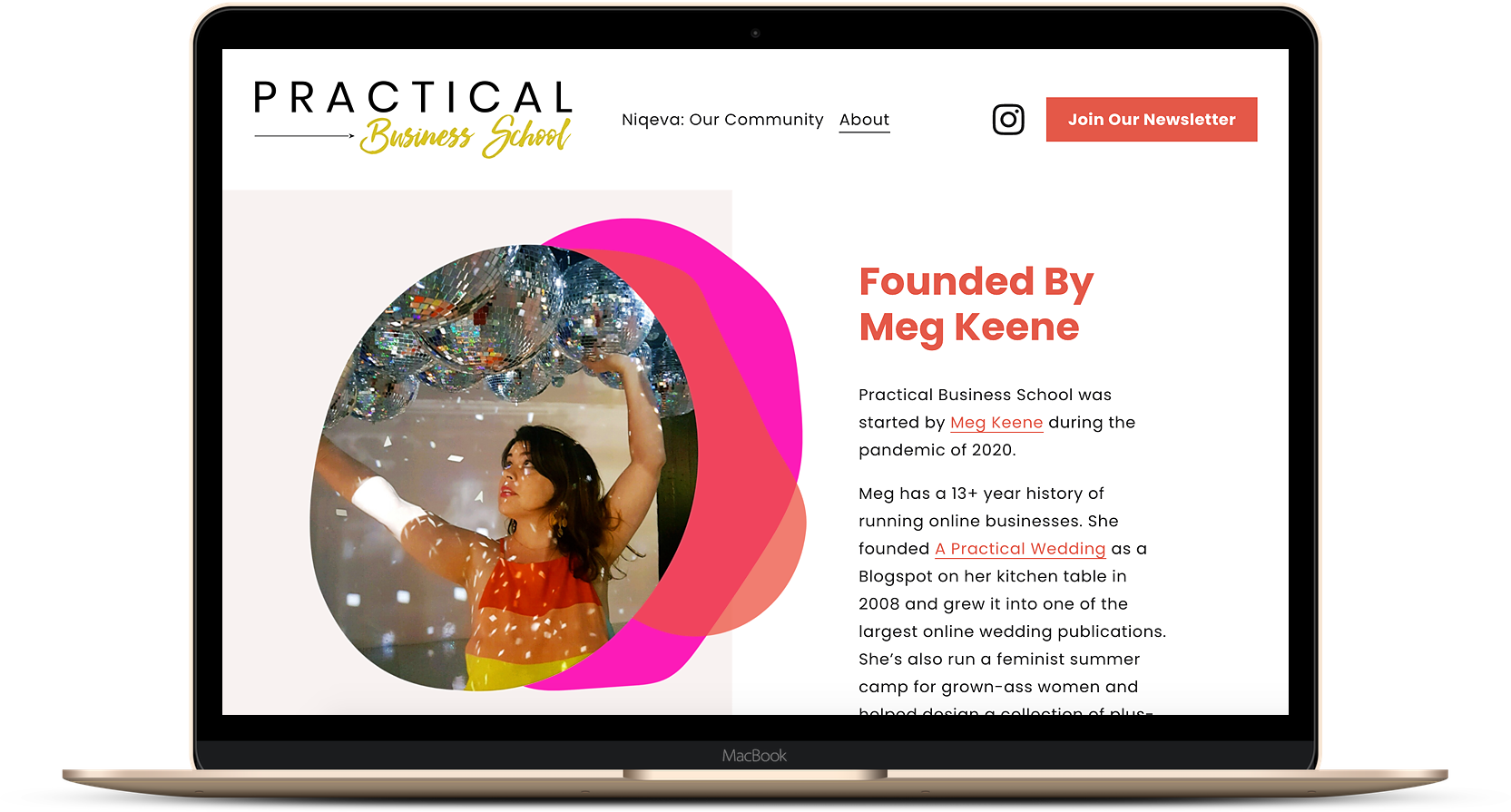
Use Canva
I know, we’ve talked about Canva before. It’s great for designing wedding invitations, business cards, social media content, and honestly probably anything you can think of. Even though I’ve worked in a design adjacent industry for more than a decade, I never taught myself to use Illustrator or Photoshop, because every time I tried, it was… confusing and complicated. Thankfully, Canva has come along and changed the game for us non-designers (who still have good taste). Sure, there are still some things you can only do in an Adobe program, but almost everything you need to create a badass website, you can do in Canva.
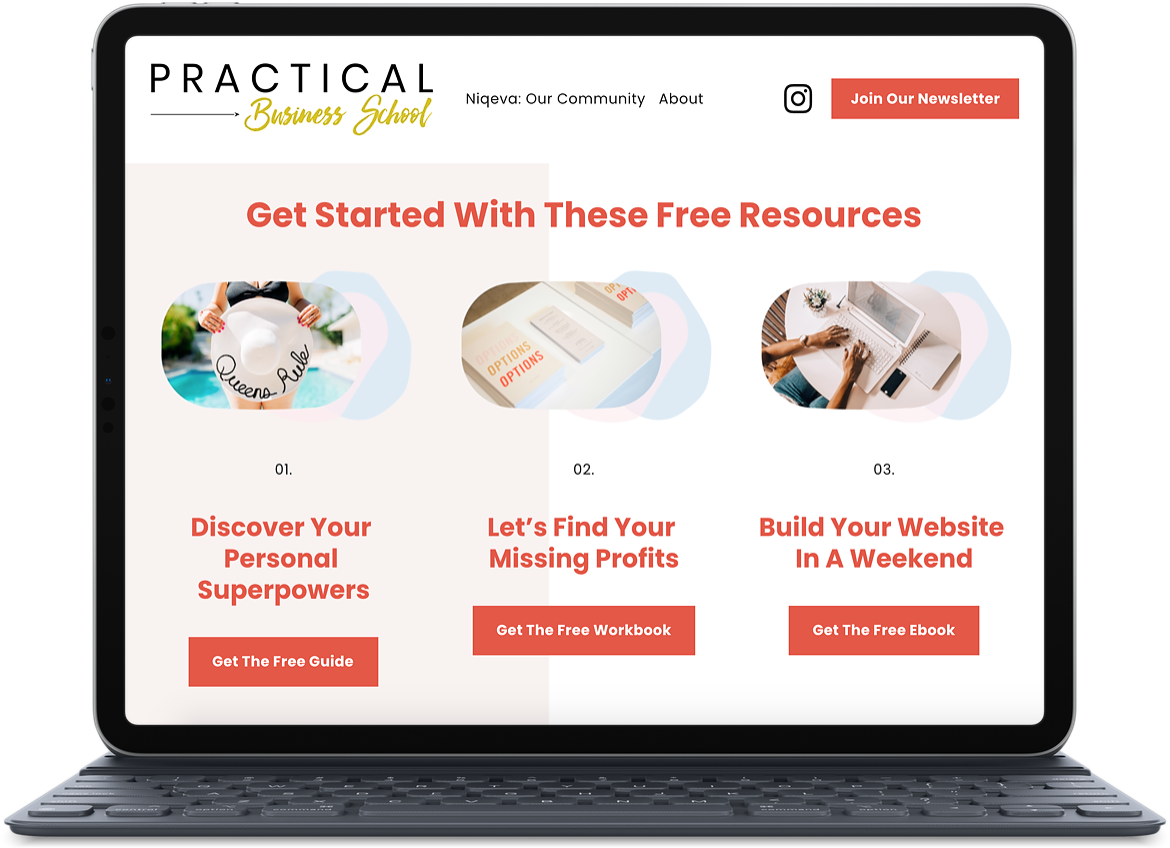
So, if like me, you like to look at people’s websites in envy and wonder HOW on earth they did this or that, because you know exactly what you can do in Squarespace… (e.g., How is the text at a slant like that over the picture?) let me solve it for you: Canva. You can use Canva to custom design blocks that you drop into Squarespace as images, and it changes the game. (Seriously, put the image and text exactly the way you want it into a Canva design, download it, and put it anywhere an image can go on your Squarespace site. Boom.) You’ll look like you spent a ton of money and a ton of time with a professional designer, when in fact you just whipped it up fast and dirty at your on your couch on a Saturday.
All these pretty abstract circles on the PBS site (coming soon, but shown in the photo above)? Canva, my friend. They look so professional and were SO easy to create.
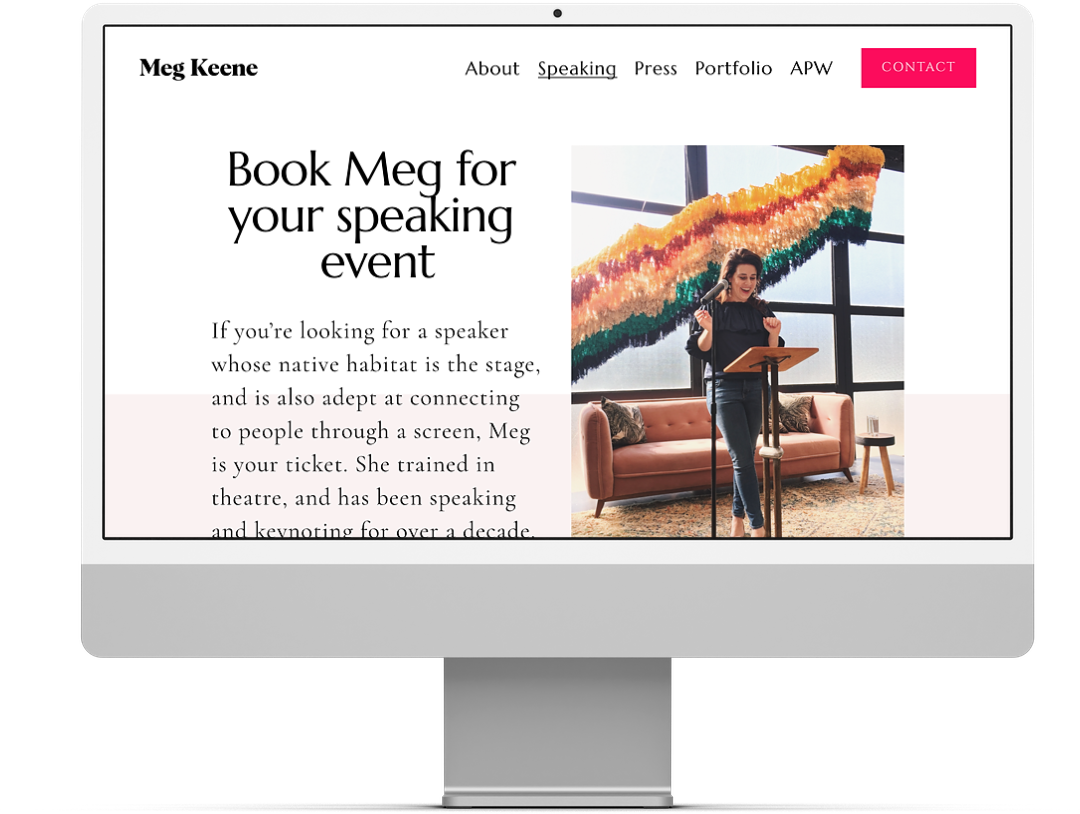
Even Better Custom Fonts
Last year, I figured out how to install custom fonts in my Squarespace site (and oooh boy was I proud of myself). So, when I went to re-launch MegKeene.com, custom fonts were a given, but I quickly realized that I wanted to level up by using fancy font pairings.
My first tip on that front is totally free, and plug and play. Squarespace currently lets you change your fonts (go into the Design section of your dashboard to do so), and they’ve come up with great font pairing sets for you. I tend to think that mixing a serif font with a sans serif font is the most elevated option, and they have some really great pairings built-in. But if you’re going with all serif or all sans, they’ve also got a full set of options for that.
But I was ready to try something new, and after a lot of Googling, I discovered Typewolf. Unlike sites like Creative Market or MyFonts.com, which allow you to buy custom fonts, Typewolf focuses on extensive research and what’s trending in type. It’s a fountain of knowledge, and even as a non-designer, I could spend days there. (This recent post identifying fonts in popular culture is just my kind of rabbit hole.) But after some poking around, I discovered their font pairing look books, that you can purchase. Basically, it’s a billion hours of research by professionals on various types of font pairings. Each look book contains some super expensive font pairings (and holy moly can fonts get pricey), some reasonably priced font pairings, and some free font pairings. I splurged a little on the lookbooks and then used the free font pairings they suggested. Since they were Google fonts, I could just select them in the back end of Squarespace, and BAM, done. No custom font installation needed. It was so easy, and it looked so professional.
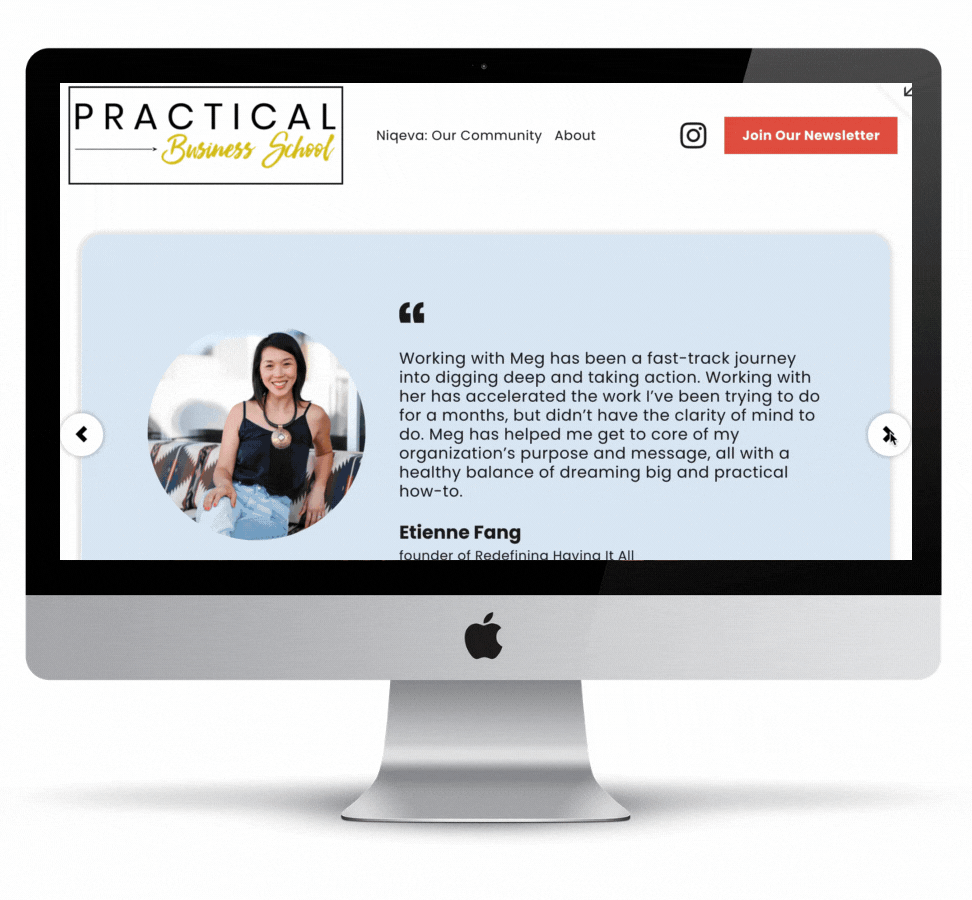
Custom Plugins
I know, y’all. As I’ve shared a million times, I’m not a particularly technical person (which can feel like a real handicap when you run online businesses for a living). And here I am, about to suggest (a version of) custom coding, and that sounds… wild. But the other week, in one of my Google deep dives, I found Ghost Plugins. (There are tons of other places that offer free Squarespace plugins, so Google away, but this is the website I used.) Ghost Plugins offers 350 free Squarespace Plugins (not a typo), along with more complex paid plugins. I used both (you can see the paid plugin I used in my testimonial slider, above). But funnily, it’s the free plugins I’m here to recommend. They are super easy to use, even if you have no real technical knowledge, and they’re not as finicky as the more complicated paid plugins.
Free Squarespace plugins are basically tiny pieces of custom code that you can drop into the Custom CSS Editor box. These tiny bits of code make small adjustments to your site that can make it look totally custom. I really love this plugin that allows you to put two fonts in one line, this one that gives you vertical navigation, and this one that allows you to put a gif behind text. Oh, and I used this one to make the navigation options on MegKeene.com flip around when you hover over them. (Don’t steal that idea. Ok, fine, you can and it’s free.)
These free bits of custom code can make you look like had a fancy design team who spent weeks custom coding your site. I’m not even going to say fake it till you make it, because now that I know I can make it for free, there is no going back. It’s just me and Squarespace and some code snippets forever. In fact, mostly I’m annoyed at myself that I didn’t realize I could do these cool free tricks ages ago.
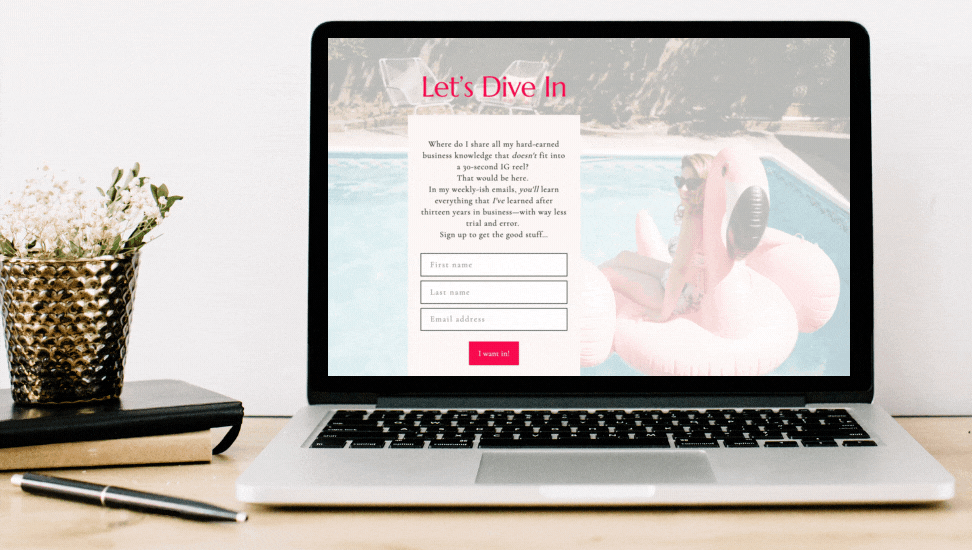
Make Yourself Some GIFs
This brings me to GIFs. GIFs have got to be the simplest trick on the internet, that makes you look the most on-trend.
Creating an image GIF is pretty simple (though give me five seconds and I’ll give you an even easier hack). Basically, set a camera on a tripod to keep it steady, and have it take a whole bunch of photos of you in motion. You then pick a handful of those photos, and upload them to a gif maker, and voila! You have a custom GIF of yourself… and it will make you look like a million bucks/ a technological genius. (You can even edit those photos in Squarespace if you want to keep it really easy.)
Maybe you don’t have the time or energy to take new photos of yourself (honestly, same), but you still want a GIF to make your website look polished and on-trend. No problem. In this instance, you’re going to create a design layout for your photos in Canva (Canva has tons of photo layouts, and you can tweak them to your heart’s content to make them really feel like they’re yours.) Then make 4 to 5 copies of that layout, and put a different photo in each one. Tell Canva how long you want each slide to be in your gif (probably 1-2 seconds), and voila! You’ll have a GIF that’s essentially a fancy slideshow of images, using only what you had on hand. (Here’s Canva’s info on making GIFs, for reference.)
Squarespace makes it easy to incorporate GIFs into your website. Check out their how-to, here.
Pro tip: You can also take a short video of yourself, your product, or even a screen capture video of your website (ahem, see below)… load it into Canva (I told you I loved it), place it in your design, and then save that video as a GIF. Easy as pie.
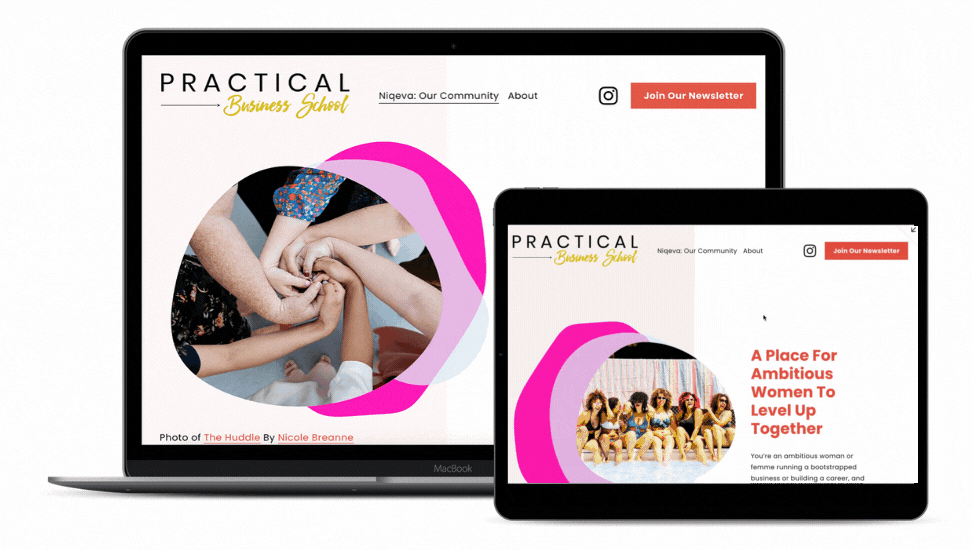
P.S. This Is Very Fun
Rewind a decade, and I would have told you that DIY-ing a website was close to impossible. Rewind a few years, and I think the biggest misconception I had about making websites is that they were a slog. After more than a decade on the internet, and years of partnering with Squarespace, I knew how to make a website, I even knew how to make a darn good website—but still, actually doing it felt a little bit like dragging myself through the mud.
But this year, discovering this basket of tricks, it all changed. Squarespace sent me an automated email this last month saying that I’d built so many websites that maybe I should consider building Squarespace websites professionally. And while I’m going to pass on that offer (I’ll just write about it professionally instead), the reality is… I probably could. I now know enough about designing a beautiful website on Squarespace, that I could charge to design one that looks fully custom and expensive.
But because that’s not what I currently want to do with my life, I’ll instead pass all these tricks on to you. No need for both of us to reinvent the wheel, right? Use them in good health, and never tell anyone that your website didn’t cost tons of money. (Unless, you know, you want to brag.)
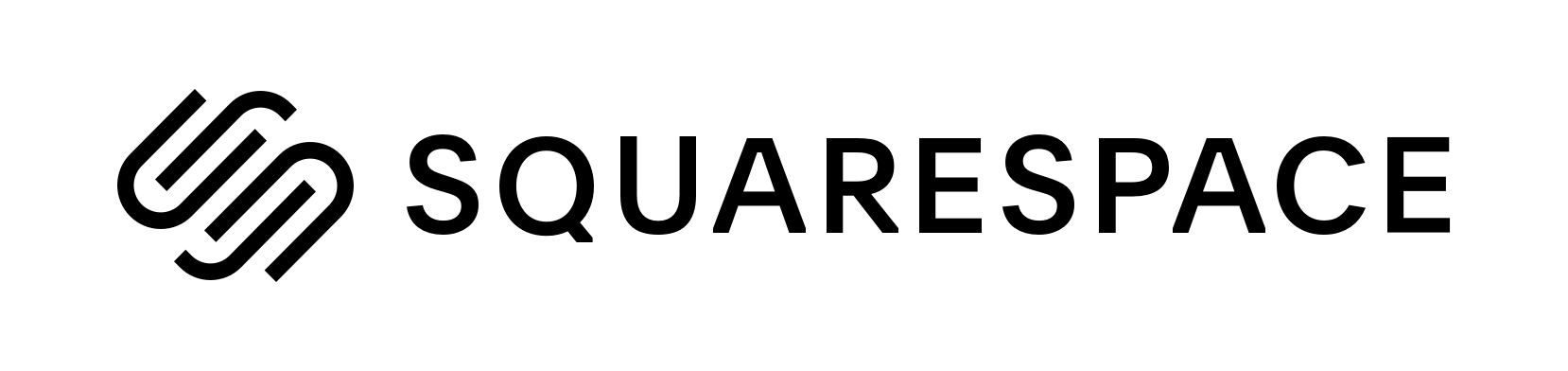
This post was sponsored by Squarespace. We are thrilled to be continuing our partnership with Squarespace talking about what it means to be a woman with #goals in this modern world. Whether you’re stepping up in your career or striking out to do your own thing, one of the best things you can do for yourself is to create a place online where you can show off your work in the form of a portfolio site, an online resume, or another hub that displays just how awesome you are. Squarespace provides an all-in-one hub (including everything from custom domains to templates, SEO tools, and now even built-in marketing tools like e-mail marketing) that makes it easy to build your online home beautifully. Never made a website before and have no idea where to start? Check out their webinars for free help and step-by-step details—Plus, they have 24/7 support. Click here to get your website started today with a free 14-day trial from Squarespace. APW readers get 10% off your first Squarespace purchase when you use the code APW at checkout.